办公用什么显示器比较好(家庭办公愈发流行)
作者 Frank,本文同步分享于“探显家”公号,欢迎订阅,和我一起探索显示世界。

In these unusual times the Coronavirus pandemic has led to a massive increase in the number of people working from home. Many will be using small laptop screens to try and get by, but if you’re looking to invest in a desktop monitor to help maximize your productivity and create a better home office environment we thought we would produce this article to try and help. This is our guide on what to look for when trying to select a new home-office display, including the important specs and features you should consider.在新冠疫情大流行的特殊时期,越来越多的人在家办公。 许多人会使用小型笔记本电脑屏幕来工作,但如果您想投资一台台式显示器来帮助最大限度地提高您的工作效率并创建一个更好的家庭办公环境,我们认为这篇文章会给您带来帮助。 本文是您在尝试选择新的家庭办公显示器时的友好选购指南,另外,文章内容还涵盖了您在选购时应该考虑的一些重要规格和功能的相关介绍。
Choose a Screen Size选择合适的屏幕尺寸

First up you need to consider the size of the screen you want, which will depend on how much space desk, your viewing distance and probably also on what you’re used to. Nowadays we would really recommend looking at something 27″ or above, opening you up to the potential of higher resolutions than the smaller screens (see below) and therefore more desktop real-estate to work with. If you’ve got room for them, a 34 – 35″ ultrawide screen can be very nice for split screen multi-tasking and improving your field of view. If you really don’t have the space for 27″ , go for a 24 – 25″ sized screen but be wary of the resolution options discussed below.首先,您需要考虑屏幕尺寸,这取决于您桌面的空间大小、您的观看距离,还可能取决于您的使用习惯。 如今,我们比较建议您使用 27 英寸或以上的屏幕,毫无保留的说,相比小屏幕,更高的分辨率是更具潜力的参数(见下文),因为高分辨率可以使用更多的桌面空间。 如果您有足够的空间容纳它们,34 - 35 英寸的超宽屏幕非常适合分屏多任务处理,并且对改善您的视野大有裨益。 如果您真的没有 27 英寸以上的空间,请选择 24 - 25 英寸大小的屏幕,但要关注以下讨论的分辨率选项。
We wouldn’t recommend going much bigger than 34 – 35″ for an office monitor to be honest. The only exception might be if you’re used to using 2x displays in the office in a dual-screen setup, and absolutely need to recreate something like this at home. If so, you may instead want to consider some of the 49″ ultrawide monitors available, giving you the same solution as 2x 27″ screens but in a single mega-wide panel without the border in the middle.老实说,我们不建议办公室显示器的尺寸超过 34 - 35 英寸。 当然,有一种情况例外,就是如果您习惯在办公室中使用双屏设置的 2x 显示器,并且也绝对需要在家中重新创造类似的办公环境。 如果是这样,您可能想要考虑可用地 49 英寸超宽显示器,它相当于两块无缝 27 英寸的屏幕拼接在一起的单个超宽面板。
If you’re looking at any of the 34 – 49″ ultrawide models we would recommend one with a curved format as that is more comfortable for these kind of uses and works well on such a wide screen.如果您正在查看 34 - 49 英寸的超宽型号中的任何一款,我们会推荐一款采用曲面格式的型号,因为它更适合此类用途,并且在如此宽的屏幕上运行良好。
Finding the Right Resolution找到合适的分辨率

For office use you want a resolution that provides you as much desktop real-estate room as possible, relative to the screen size but while still keeping text and fonts of a sensible and usable size. You might want to refer to the “pixel pitch” spec for a screen to help you find the right balance between screen size and resolution. Something around 0.233mm pixel pitch we feel is optimal for sharp, crisp images but with a sensible and usable font size.对于办公室使用,您需要一种为您提供尽可能多的桌面空间的分辨率,同时仍保持文本和字体的合理和可用尺寸。 您可能需要参考屏幕的“像素间距”规范,以帮助您在屏幕尺寸和分辨率之间找到正确的平衡点。 我们认为 0.233 毫米左右的像素间距最适合锐利、清晰的图像,且有着合适且可用的字体大小。
These are the resolutions we would recommend for the suggested screen sizes:以下是我们推荐的屏幕尺寸的分辨率:
- 24 – 25″ screen = 1920 x 1080 (aka 1080p) – be careful of screens that offer a higher 2560 x 1440 resolution in this space as they tend to be a little too high for the screen size and not as comfortable to work with for most people as a result24 – 25 英寸屏幕 = 1920 x 1080(又名 1080p)——请注意在此空间中提供更高 2560 x 1440 分辨率的屏幕,因为它们对于屏幕尺寸来说往往有点太高,而且从大多数人的使用体验反馈并不太舒服
- 27″ screen = definitely look for 2560 x 1440 (aka 1440p) – this is a sweet spot and gives you a significant upgrade from 1080p with much more room to work with, especially for side by side split screen working27 英寸屏幕 = 绝对要寻找 2560 x 1440(又名 1440p)——这是一个最佳选择,对比 1080p 的分辨率有着显著升级,且有更多的工作空间,尤其是在并排分屏工作中
- 34 – 35″ ultrawide = 3440 x 1440, again a sweet spot and giving you more horizontal space34 – 35 英寸超宽 = 3440 x 1440,宽屏再次成为最佳选择,为您提供更多水平空间
- 37.5″ (aka 38″) ultrawide = 3840 x 1600 – not as common, but a decent upgrade in desktop space relative to the 34/35″ models37.5 英寸(又名 38 英寸)超宽 = 3840 x 1600 - 虽然不太常见,但相对于 34/35 英寸型号而言,桌面空间得到了不错的升级
- 49″ ultrawide = 5120 x 1440 – this is a preference over 3840 x 1080 for sure49 英寸超宽 = 5120 x 1440 - 这肯定是优于 3840 x 1080
If you have poorer eye sight, or are using a particularly deep desk where the screen will sit much further away from you, you may want to consider a lower resolution (e.g. 1920 x 1080 on a 27″ model). This won’t give you as much desktop space and fonts and images won’t look as sharp, but it will be easier on the eyes for some with the bigger fonts and text.如果您的视力较差,或者使用的办公桌特别大,屏幕离您更远,您可能需要考虑较低的分辨率(例如,27 英寸型号为 1920 x 1080)。 这不会给你太多的桌面空间,字体和图像看起来也不会那么清晰,但对于一些对字体和文本较大的人来说,它会更容易让人眼前一亮。
You also need to make sure that if you are connecting a work laptop to the screen, it has a suitable graphics card to output your desired resolution properly, and the correct output connection type. You’re going to need DisplayPort / Mini DisplayPort or USB type-C for some of these resolutions in many cases (see below for more info).您还需要确保,如果您将工作笔记本电脑连接到屏幕,它具有合适的显卡以正确输出您所需的分辨率,以及正确的输出连接类型。 在许多情况下,您将需要 DisplayPort / Mini DisplayPort 或 USB type-C 来实现其中一些分辨率(有关更多信息,请参见下文)。
What about 4K Resolutions?4K分辨率怎么样?

Unless you are specifically doing some kind of highly detailed imaging work, or CAD/CAM or something, we wouldn’t recommend going for any “4K” or “Ultra HD” type resolutions here. For instance there are plenty of 27″ screens that offer 3840 x 2160 resolution. Yes, they can make the image look sharper but not to the extent that it’s going to make much difference for day to day home-office work compared with a screen that’s natively 2560 x 1440 resolution.除非您是专门从事某种高精细的成像工作,或 CAD/CAM 或其他类似的,否则我们不建议您使用任何“4K”或“超高清”类型的分辨率。 例如,有很多 27 英寸的屏幕提供 3840 x 2160 分辨率。 是的,它们可以使图像看起来更清晰,但与原生分辨率为 2560 x 1440 的屏幕相比,它不会对日常家庭办公工作产生太大影响。
To use these higher 4K resolutions on a small screen you end up needing to use operating system “scaling” anyway. You can’t just use the extra resolution and expect to just have loads more space. If you do, the fonts and text look tiny and it’s very hard to use. To overcome this you have to enable operating system scaling which makes fonts larger and more sensible but then also reduces your desktop real-estate again. On a 27″ model with 3840 x 2160 resolution you would typically end up using 150% scaling to produce a sensible image. That basically means you reduce the resolution area by 50% and end up with the same desktop real estate as if it were 2560 x 1440 in the first place!要在小屏幕上使用这些更高的 4K 分辨率,您最终还是需要使用操作系统进行“缩放”。 您不能只使用额外的分辨率并期望加载更多空间。 如果这样做,字体和文本看起来很小,而且很难使用。 为了克服这个问题,您必须启用操作系统缩放,这会使字体更大、更合理,但同时也会再次减少您的桌面空间。 在具有 3840 x 2160 分辨率的 27 英寸机型上,您通常最终会使用 150% 的缩放比例来显示合理的图像。 这基本上意味着您将分辨率区域减少 50%,并最终获得与最初为 2560 x 1440 相同的桌面空间!
That’s fine of course if you really want, but not all operating systems, applications and software behave well with scaling so it just adds an unnecessary risk to your setup we feel. Some end up with weird sized fonts and graphics and this is particularly problematic on older operating systems. Another thing to consider is again whether your work laptop (if that’s what you’re using to connect to the screen) is capable of even outputting a 4K resolution or not. We’d suggest skipping 4K resolutions for normal home office use to keep things simpler.如果你真的想要,那当然没问题,但并不是所有的操作系统、应用程序和软件都能很好地进行缩放,所以我们认为它只会给你的显示设置增加不必要的麻烦。 尤其在旧操作系统上,最终会出现奇怪大小的字体和图形。 另一件要考虑的事情是你的工作笔记本电脑(如果你用它来连接屏幕)是否能够输出 4K 分辨率。 简单起见,我们建议在普通家庭办公使用时跳过 4K 分辨率设置。
Video Interface Connections视频接口连接

If you’re connecting a work laptop to your new display then you are going to be limited by the available video connection outputs on that laptop. Ideally you would have a DisplayPort (DP) or Mini DisplayPort (Mini DP) output which is capable of supporting higher resolutions easily (at 60Hz). It doesn’t matter if the connection is a normal DP type, or a Mini DP type, as the two are interchangeable and cables offering one end as Mini and the other as normal DP are readily and cheaply available. On the monitor side a standard DisplayPort connection is far more common and the most widely offered connection type right now, so if your laptop has a Mini DP output, you will need a Mini DP > DP cable.如果您将工作笔记本电脑连接到新显示器,那么您将受到该笔记本电脑上可用视频连接输出的限制。 理想情况下,您将拥有能够轻松支持更高分辨率(60Hz)的 DisplayPort (DP) 或 Mini DisplayPort (Mini DP) 输出。 连接是普通 DP 类型还是 Mini DP 类型并不重要,因为两者是可互换的,并且一端作为 Mini 一端作为普通 DP 的线材很容易获得且价格低廉。 在显示器方面,标准 DisplayPort 连接更为常见,也是目前提供的最广泛的连接类型,因此如果您的笔记本电脑具有 Mini DP 输出,您将需要 Mini DP > DP 线缆。
If your laptop only has HDMI you may be more restricted, depending on whether that’s an older HDMI 1.4 connection or a newer HDMI 2.0. If it’s v1.4 output then 1920 x 1080 @ 60Hz will be fine and so the smaller 24 – 25″ sized screens should be ok. Some screens in the larger size like 27″ will allow 2560 x 1440 @ 60Hz over HDMI 1.4 but you may have to create custom resolutions from your laptop (if supported and you have access to do so!) or otherwise fiddle around to get it working. This might be a bit hit and miss so is probably a bit risky. If you only have an HDMI 1.4 output on your laptop and nothing else, we’d suggest sticking with a 1920 x 1080 resolution screen and therefore probably a smaller 24 – 25″ sized model.如果您的笔记本电脑只有 HDMI,您可能会受到更多限制,具体取决于是较旧版本的 HDMI 1.4 连接还是较新的 HDMI 2.0。 如果是 v1.4 输出,那么 1920 x 1080 @ 60Hz 就可以了,因此较小的 24 - 25 英寸屏幕应该没问题。 一些较大尺寸的屏幕(如 27 英寸)将允许 2560 x 1440 @ 60Hz 通过 HDMI 1.4,但您可能必须从您的笔记本电脑创建自定义分辨率(如果支持并且您可以这样做!)或以其他方式摆弄以使其正常工作 . 这可能有点命中注定,所以可能有点冒险。 如果您的笔记本电脑上只有 HDMI 1.4 输出而没有其他输出,我们建议您坚持使用 1920 x 1080 分辨率的屏幕,因此可能是较小的 24 – 25 英寸型号。
If you have an HDMI 2.0 output on your laptop, and the monitor also has an HDMI 2.0 connection, then you should be fine to run up to even the 5120 x 1440 resolution @ 60Hz if you want.如果您的笔记本电脑上有 HDMI 2.0 输出,并且显示器也有 HDMI 2.0 连接,那么如果需要,您应该可以在 60Hz 下运行 5120 x 1440 分辨率。

More recent laptops may also feature a USB type-C connection output. You will find some modern displays that feature this as well as an input option, so if you’re looking for the benefits of a single connection from laptop to screen and the option to do fancier things like use the monitor as a docking station for accessories like a keyboard, mouse, web camera etc or to power your laptop then this would be a very good option. If you don’t need all those additional options, but want to use the USB type-C output on your laptop to connect to a monitor, then USB type-C > DisplayPort cables are available too. The USB-type C connection is capable of supporting the higher resolutions like DP would.新型的笔记本电脑也可能具有 USB type-C 连接输出。 您会发现一些具有此功能的新型显示器以及输入接口,因此,如果您正在寻找从笔记本电脑到屏幕的单一连接的好处,以及做更高级的事情的选项,例如将用作显示器配件的扩展坞,像键盘,鼠标,网络摄像头等或为您的笔记本电脑供电,那么这将是一个非常好的选择。 如果您不需要所有这些附加选项,但想使用笔记本电脑上的 USB type-C 输出连接到显示器,那么也可以使用 USB type-C > DisplayPort 线缆。 USB-C 接口能够像 DP 一样支持更高的分辨率。
Finding the Right Panel Type寻找合适的面板类型

Nowadays the panel technology used in a monitor should be listed on product spec pages. For home office and day to day work we would recommend looking for an IPS technology panel. This will give you the best overall image quality for these uses, including good colours and wide viewing angles that help minimize contrast and colour shifts when viewed from different positions.现如今,显示器中使用的面板类型应列在产品规格书上。 对于家庭和日常办公,我们建议使用 IPS 屏幕。 这种场景下它能提供最佳的整体图像质量,包括良好的色彩和宽视角,有助于在从不同位置观看时最大限度地减少对比度和颜色偏移。
VA panel technology is also viable although has more limited viewing angles, particularly when viewing dark content from head-on where some detail can get “crushed” and lost. TN Film should definitely be avoided as a panel technology for office work as that’s more aimed at gaming screens.VA 屏幕也是可以的,尽管视角更有限,特别是在正面观看黑暗内容时,一些细节可能会被“崩溃”和丢失。 TN Film 绝对应该避免作为办公使用的屏幕,因为它更倾向于游戏场景。
Do I Need to Worry About Refresh Rate?我需要担心刷新率吗?

For office work, no 60Hz will be perfectly fine! Although we expect there might be some people who are looking for a display that can be used by day for home-working, but by night maybe keep them entertained with use with their games console or PC.对于办公场景,不到 60Hz 就可以了!虽然我们猜测可能会有一些人正在寻找一种可以在白天用于办公,但晚上可能会用于游戏或娱乐的显示器。
If you are wanting to plug in a games console to the screen, many of those will operate at 60Hz maximum anyway and that will generally be perfectly fine for those uses. You can just stick with a 60Hz screen then easily enough. Some of the most modern games consoles can support higher refresh rates and things like ‘adaptive-sync’ (variable refresh rates) in which case you might want to consider a display that can support something a bit higher in the 100 – 144Hz kind of range.如果您想将游戏机接入显示器,其中许多都将以最高 60Hz 的频率运行,对于这些用途通常是非常好的。 你可以很容易地坚持使用 60Hz 的屏幕。 一些最新款的游戏机可以支持更高的刷新率和诸如“自适应同步”(可变刷新率)之类的东西,在这种情况下,您可能需要考虑一个可以支持 100 – 144Hz 范围内更高刷新率的显示器 .
If you are looking to do PC gaming then a higher refresh rate will definitely offer big benefits in terms of motion clarity and gaming experience. Even if your work laptop is limited to 60Hz that’s fine, you can still then plug in a different PC and run at higher refresh rates if the monitor supports it.如果你想玩 PC 游戏,那么更高的刷新率肯定会在运动清晰度和游戏体验方面带来极大的好处。 即使您的工作笔记本电脑被限制在 60Hz 也可以,如果显示器支持,您仍然可以插入另一台 PC 并以更高的刷新率运行。
Be Careful with the Colour Gamut当心色域“陷阱”
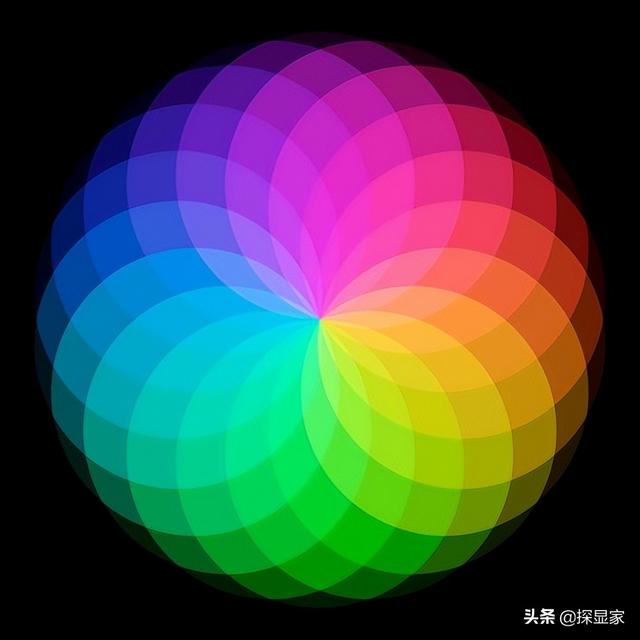
One thing to be careful of is the colour gamut (colour space) of the monitor you select. Many work laptops will be based on the common and widely used standard sRGB colour space, which will then tend to be uniform across other people in your company. Meaning everyone is working to the same colour space and when you look at a document or image on one laptop, it should look the same as on another. sRGB is the most widely used colour space and the standard for resources like the internet as well, so most people are used to using a display for their work which is based on this same common colour space.有一件事您需要特别注意,那就是显示器的色域(也称为色彩空间)。 很多工作笔记本电脑将基于通用且广泛使用的标准 sRGB 色彩空间,可能您所在的公司所用的显示器都是这样的标准。 这意味着每个人都在使用相同的色彩空间,当您在一台笔记本电脑上查看文档或图像时,它应该与另一台笔记本电脑上的显示效果相同。 sRGB 是使用的最广泛的色彩空间,也是互联网等资源的标准,因此大多数人习惯于在工作中使用基于相同通用色彩空间的显示器。
The colour gamut that a monitor is capable of displaying is impacted by it’s backlight type. There are plenty of monitors available that are based on a backlight that offers an sRGB gamut and so those would probably be the most logical option if you’re looking for a sensible home-office display and something that also looks like your laptop (assuming you’ve got a standard sRGB gamut laptop that is).显示器能够显示的色域受其背光类型的影响。 因此如果您正在寻找一个合适的家用办公显示器和看起来像您的笔记本电脑的屏幕(假设您有一台标准的 sRGB 色域笔记本电脑),有很多基于提供 sRGB 色域的背光的显示器可供选择。
Many modern monitors will nowadays offer wider colour gamuts though which are designed to offer a more vivid and colourful image. This is often preferred for gaming and multimedia screens, particularly on those designed to help support modern HDR content. It’s also often useful for more professional and colour critical displays where users might specifically want to work with content created in a wider colour gamut and matching their cameras, printers etc.如今,很多现代显示器可提供更宽的色域,但主要目的在于提供更生动和多彩的图像。 这通常是以游戏和多媒体为主的屏幕的首选,尤其是那些旨在帮助支持现代 HDR 内容的屏幕。 它通常也适用于更专业和对色彩要求更高的显示器,用户可能特别希望处理在更广色域中创建的内容并匹配他们的相机、打印机等。
Look out for screens that talk about “DCI-P3” colour spaces with high coverage figures like 90% , or those with “Adobe RGB” colour space. Those are clear indications that the screen is based on a wide colour gamut backlight. Unless you are specifically looking for a wide colour gamut for something, we would probably recommend avoiding these wide gamut screens for your home-office and instead selecting a standard sRGB gamut screen.留意那些谈论“DCI-P3”色彩空间的屏幕,覆盖率高达 90% 以上,或那些具有“Adobe RGB”色彩空间的屏幕。 这些清楚地表明屏幕基于广色域背光。 除非您专门为某物寻找广色域,否则我们可能会建议您在家庭办公中避免使用这些广色域屏幕,而是选择标准的 sRGB 色域屏幕。
Some wide gamut displays do also include “sRGB emulation” modes which allow you to have the best of both worlds, but you’re adding in an unnecessary complication selecting on of those – and the sRGB modes are not always very well set up or usable in practice we’ve found.一些广色域显示器还包括“sRGB 仿真”模式,可以让您拥有两全其美的效果,但是您在选择这些模式时会增加不必要的复杂性 - 并且我们发现 sRGB 模式并不总是很好设置或实用。
Look for Flicker Free Screens寻找无闪烁屏幕

One thing we would 100% recommend looking out for is a screen that is specifically advertised (and ideally independently verified by reviews) as being “flicker free”. This relates to how the monitor’s backlight is dimmed and controlled during use and flicker free operation replaces a common older method called “Pulse Width Modulation” (PWM). Being flicker free will ensure the screen is usable for long periods of time without eye-strain, headaches or other issues that old PWM methods often caused. If “flicker free” is not listed in the monitor’s features or has been confirmed elsewhere through testing, we would avoid that screen!我们 100% 建议您注意的一种特别宣传的(并且最好通过评论独立验证)为“无闪烁”的屏幕。 这与显示器的背光在使用过程中如何调暗和控制有关,并且无闪烁操作取代了一种称为“脉冲宽度调制”(PWM)的常见的传统调光方法。 无闪烁确保屏幕可以长时间使用,而不会出现传统的 PWM 方法经常导致的眼睛疲劳、头痛或其他问题。 如果显示器的功能中没有列出“无闪烁”或已在其他地方通过测试确认,我们将避免选用该屏幕!
Consider Low Blue Light modes考虑低蓝光模式

Another “eye care” consideration is blue light. Without going in to loads of detail the output form modern LED backlit monitors has a high level of blue light which has been identified in some research as a risk to long-term comfort and eye health. Many modern monitors will feature advertised “low blue light” modes and settings which are designed to help reduce this blue light output somewhat.另一个“眼睛护理”考虑选项是蓝光。 无需赘述,现代 LED 背光显示器的输出具有高水平的蓝光,一些研究已将其确定为对长期舒适度和眼睛健康的风险。 许多现代显示器将采用广告宣传的“低蓝光”模式和设置,旨在帮助在一定程度上减少这种蓝光输出。

This is particularly important later on in the day as you get nearer to bed time, as blue light output can interfere with sleep patterns as well. It is often recommended to switch to a “warmer” screen appearance where blue light has been reduced in the evening to help avoid issues. You will see this for instance in modern Apple IOS controls that make your iPhone/iPad a little warmer in the evening using the ‘Night shift’ feature.当您接近睡觉时间时,这一点尤其重要,因为蓝光输出也会干扰睡眠模式。 通常建议切换到“温暖”的屏幕外观,在晚上减少蓝光,以避免出现问题。 例如,您会在现代 Apple IOS 系统设置中看到这一点,这些设置使用“Night shift”功能使您的 iPhone/iPad 在晚上显示画面变得更暖和。
If this is important to you or you like easy access perhaps to switch to warmer and lower blue light options in the evening then look out for displays with low blue light modes and settings.如果这对您很重要,或者您希望更容易接近,也许在晚上切换到更暖和更低的蓝光选项,那么请注意具有低蓝光模式和设置的显示器。
Brightness Adjustment Range亮度调节范围

One area that might be a little more tricky to check is a monitor’s brightness adjustment range. Manufacturers will always list the maximum brightness of a display (commonly 250, 300, 350 cd/m2 kind of range) but will rarely list the minimum adjustment level. If you are working in darker room conditions, particularly at night, you may want to be able to adjust the brightness down to a much lower and more comfortable level.显示器的亮度调节范围可能更难检查。 制造商总是会列出显示器的最大亮度(通常是 250、300、350 cd/m2 范围),但很少会列出最小调整级别。 如果您在较暗的房间条件下工作,尤其是在晚上,您可能希望能够将亮度调低到更低且更舒适的水平。
Third party independent reviews will often test the minimum brightness range so you can hopefully find a screen that features a low enough adjustment. If you can’t find a review where this is tested, we would probably recommend looking at a screen that has a max brightness more on the lower end. For example maybe one with 250 cd/m2 max as opposed to one with 500 cd/m2 max. That is likely to give you more flexibility at the lower end – and you probably aren’t going to need those higher brightness levels anyway for office type work. They are more aimed at gaming and multimedia from further viewing distances.第三方独立评论通常会测试最小亮度范围,因此您有望找到具有足够低亮度调整功能的屏幕。 如果您找不到对此进行测试的评论,我们可能会建议您查看在低端具有更大亮度的屏幕。 例如,可能选择一个最大 250 cd/m2 而不是一个最大 500 cd/m2。 这可能会在低端为您提供更大的灵活性——而且您可能无论如何都不需要那些更高的亮度级别来进行办公类型的工作。 它们更多地针对更远观看距离的游戏和多媒体使用场景。
Choosing additional features You Might Find Useful选择您可能会发现有用的附加功能

Ambient light sensors to control the brightness of your screen depending on your room conditions环境光传感器可根据您的房间光照环境控制屏幕的亮度
There’s a wide range of additional features you may want to look out for from a new office monitor. These probably won’t make or break the decision, but can certainly be useful in many situations. Some things to consider would be:您可能希望从新的办公室显示器中寻找多种附加功能。 这些可能不会做出或破坏最终决策,但在许多情况下肯定会有用。需要考虑的一些事情是:
- Stand ergonomic adjustments – every screen should at least have a basic tilt adjustment, but height adjustment would also be recommended as a minimum for comfortable office use we would say.符合人体工程学的支架调整 - 每个屏幕至少应该有一个基本的倾斜调整,但我们也建议将高度调整作为舒适办公使用的最低要求。
- USB ports – many screens will feature USB ports for easy connectivity of USB sticks, accessories etc. You may even want to connect things like a keyboard and mouse to the screen via USB and use that as a “hub” so you can quickly and easily remove your laptop if you want to go and work in the garden for a bit! This makes life easier than connecting everything directly to the laptop and having to unplug them all every time you disconnect. It might also help get around often limited number of USB ports on the laptop itself. Look out for some screens that also feature USB ports with fast charging capability if you want to charge compatible devices quickly and efficiently when plugged in to the monitor.USB 端口 - 许多屏幕会配备 USB 端口,以方便连接 USB 电视棒、配件等。您甚至可能希望通过 USB 将键盘和鼠标等设备连接到屏幕。如果您想去花园里工作一会儿,您还会希望它被用作“集线器”,以便您可以快速轻松地取下您的笔记本电脑! 这比将所有东西直接连接到笔记本电脑并且每次断开连接时都必须拔掉它们更便捷。 它还可能有助于解决笔记本电脑的 USB 端口本身数量有限的问题。 如果您想在插入显示器时快速有效地为兼容设备充电,请留意那些还具有快速充电功能的 USB 端口的屏幕。
- Integrated speakers – some video connections allow you to send sound from the laptop as well as the video input (might vary by laptop connection option). If so, you might want a screen that has built in speakers for more capable sound playback than the often very small and limited speakers built in to your laptop. This might be useful for putting conference calls on speaker or if you are needing to play back audio/videos now that you can also probably avoid the normal use of headphones that you’d have previously had to use in the office.集成扬声器 - 一些视频连接允许您从笔记本电脑和视频输入传输声音(可能因笔记本电脑连接选项而异)。 如果是这样,您可能需要一个内置扬声器的屏幕,以提供比笔记本电脑内置的通常非常小且有限的扬声器更强大的声音输出。 这对于将电话会议放在扬声器上或者如果您现在需要播放音频/视频可能很有用,因为您也可以避免通常使用以前必须在办公室所使用的耳机。
- Audio connections – some screens have a headphone output as well which can be handy if you did also want to connect headphones up for audio playback, but again using the screen as the “hub” for all these cables and connections. Likewise with a mic input that some screens feature and which may be useful if you are doing conference calls from home.音频连接 - 有些屏幕也有耳机输出端口,如果您还想连接耳机进行音频播放,这会很方便,但再次将屏幕用作所有这些线缆和连接的“集线器”。 同样,某些屏幕还具有麦克风输入功能,如果您在家中进行电话会议,这可能会很有用。
- Human motion sensor – not that common, but some screens feature a motion sensor built in to the front which will switch the screen to standby when you’re away. This might help you conserve power while you’re away from your desk or taking your daily government-approved exercise. Especially as all this usage is now on your personal home electricity bill!人体运动传感器——并不常见,但有些屏幕的前面内置了一个运动传感器,当你离开时,它会将屏幕切换到待机状态。 当您离开办公桌或进行政府要求的日常锻炼时,这可能会帮助您省电。 特别是当所有这些使用现在都在您的个人家庭电费支出上!
- Ambient light sensor – similarly some screens feature a small sensor built in to the front of the screen that detects your room ambient lighting and adjusts the backlight brightness accordingly (and on some screens the colours too). This can be a useful feature if you find yourself working at different hours and in different light conditions regularly.环境光传感器——类似地,一些屏幕在屏幕前部内置了一个小型传感器,可检测您的房间环境照明并相应地调整背光亮度(在某些屏幕上也可以调整颜色)。 如果您发现自己经常在不同的时间和不同的光照条件下工作,这可能是一个有用的功能。
- Web-cam – some screens even feature a built in web-cam which may be useful if you are doing a lot of video calls from home and will now be looking at your new monitor instead of at the laptop, which may well now be closed while you use your desktop setup.网络摄像头 - 一些屏幕甚至配备了内置网络摄像头,如果您在家中经常使用您的新显示器而不是笔记本电脑来进行视频通话,这可能会很有用,因为笔记本电脑在您进行桌面设置时很可能已关闭。
We hope you’ve found this guide useful to help you find a suitable monitor for your home office. It’s hard to provide recommendations of particular displays but most manufacturers have a home or office lineup that would be a good place to start. At least hopefully you now know which things to look out for.我们希望您发现本指南有助于您找到适合您的家庭办公的显示器。 很难提供特定显示器的建议,但大多数制造商都有家庭或办公室产品系列,这里会是一个不错的选择之处。 至少希望您现在知道要注意哪些事项。
From tftcentral
本文由“探显家”编译,转载请注明出处
作者介绍:Frank,专业从事显示行业的产品和商务拓展,每日分享显示领域的相关知识和动向,同时也是“探显家”营销号主理人。
探显家:地球是圆的,但未来是“屏”的。未来显示无处不在,欢迎关注“探显家”,带您领略显示行业的奇妙世界!这里既有行业新闻的精选转载,也有原创的技术分享。
,免责声明:本文仅代表文章作者的个人观点,与本站无关。其原创性、真实性以及文中陈述文字和内容未经本站证实,对本文以及其中全部或者部分内容文字的真实性、完整性和原创性本站不作任何保证或承诺,请读者仅作参考,并自行核实相关内容。文章投诉邮箱:anhduc.ph@yahoo.com






