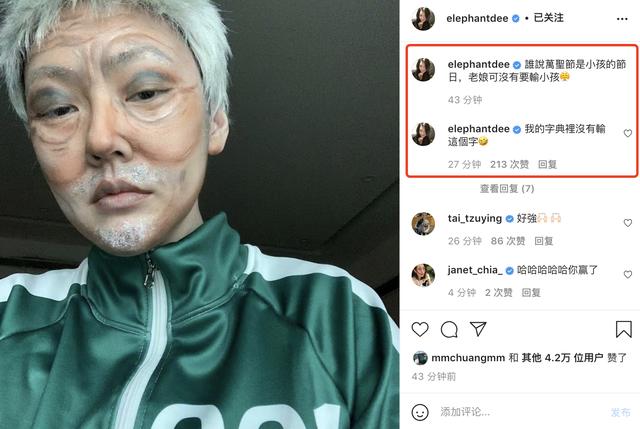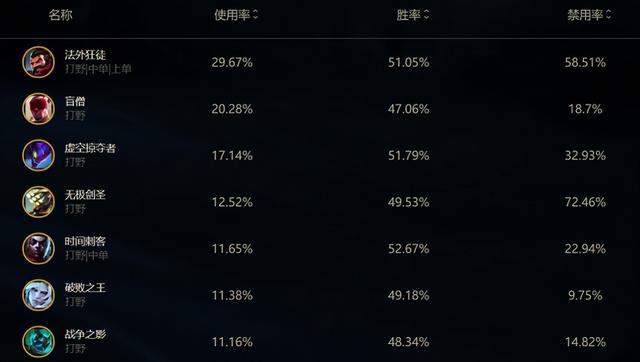鸿蒙更新以后好多小游戏玩不了了(鸿蒙推箱子小游戏)
在上文笔者向大家分享了推箱子小游戏基础功能的实现,本文将继续向大家介绍如何做 UI 界面美化,以及如何利用轻量级偏好数据库做数据的存储和读取。

UI 界面美化
①MainAbilitySlice

我们可以看到,所有的界面都是采用无框全屏化设计,因此第一步是要修改 config.json 文件。
打开文件,将代码做出如下修改:
......
"launchType": "standard"
}
],
"metaData": {
"customizeData": [
{
"name": "hwc-theme",
"value": "androidhwext:style/Theme.Emui.Light.NoTitleBar",
"extra": ""
}
]
}
}
}
然后设计按钮样式,首先新建一个 graphic 文件:

接着在里面添加美化代码:
<?xml versinotallow="1.0" encoding="utf-8"?>
<shape
xmlns:ohos="http://schemas.huawei.com/res/ohos"
ohos:shape="rectangle">
<corners
ohos:radius="120"/>
<stroke
ohos:width="3vp"
ohos:color="#fbc02d"/>
<solid
ohos:color="#fff8e1"/>
</shape>
现在分析界面需求,其中带有“Pokemon”字样的是本地图片,因此我们需要的控件有四个按钮以及一张图片,布局采用 DirectionalLayout 即可。
代码如下:
<?xml versinotallow="1.0" encoding="utf-8"?>
<DirectionalLayout
xmlns:ohos="http://schemas.huawei.com/res/ohos"
ohos:height="match_parent"
ohos:width="match_parent"
ohos:alignment="center"
ohos:orientation="vertical">
<Image
ohos:layout_alignment="horizontal_center"
ohos:width="350vp"
ohos:height="100vp"
ohos:image_src="$media:pokemon"
ohos:scale_mode="zoom_center"
ohos:bottom_margin="20vp"
/>
<Button
ohos:id="$ id:startBtn"
ohos:width="250vp"
ohos:height="50vp"
ohos:background_element="$graphic:background_ability_main"
ohos:text_color="#ffffff"
ohos:text_weight="700"
ohos:text_size="20vp"
ohos:text="开始游戏"
ohos:bottom_margin="20vp"
/>
<Button
ohos:id="$ id:recordBtn"
ohos:width="250vp"
ohos:height="50vp"
ohos:background_element="$graphic:button"
ohos:text_color="#fbc02d"
ohos:text_weight="700"
ohos:text_size="20vp"
ohos:text="历史记录"
ohos:bottom_margin="20vp"
/>
<Button
ohos:id="$ id:aboutBtn"
ohos:width="250vp"
ohos:height="50vp"
ohos:background_element="$graphic:button"
ohos:text_color="#fbc02d"
ohos:text_weight="700"
ohos:text_size="20vp"
ohos:text="关于游戏"
ohos:bottom_margin="20vp"
/>
<Button
ohos:id="$ id:exitBtn"
ohos:width="250vp"
ohos:height="50vp"
ohos:text_color="#fbc02d"
ohos:background_element="$graphic:button"
ohos:text_weight="700"
ohos:text_size="20vp"
ohos:text="退出游戏"
ohos:bottom_margin="20vp"
/>
</DirectionalLayout>
至此第一个界面就美化完成了。
②SelectSlice

这个界面的布局跟第一个界面大同小异,只是少了一个按钮,还有就是按钮的样式有点不同,因此需要再写一个 graphic 文件,方法同上。
这里直接给出代码:
<?xml versinotallow="1.0" encoding="utf-8"?>
<shape
xmlns:ohos="http://schemas.huawei.com/res/ohos"
ohos:shape="rectangle">
<corners
ohos:radius="120"/>
<stroke
ohos:width="3vp"
ohos:color="#7cc473"/>
<solid
ohos:color="#e5f0e4"/>
</shape>
界面的代码如下:
<?xml versinotallow="1.0" encoding="utf-8"?>
<DirectionalLayout
xmlns:ohos="http://schemas.huawei.com/res/ohos"
ohos:height="match_parent"
ohos:width="match_parent"
ohos:orientation="vertical"
ohos:alignment="center">
<Image
ohos:width="361vp"
ohos:height="70vp"
ohos:scale_mode="zoom_center"
ohos:layout_alignment="center"
ohos:bottom_margin="30vp"
ohos:image_src="$media:select"
/>
<Button
ohos:layout_alignment="center"
ohos:id="$ id:firstBtn"
ohos:width="300vp"
ohos:height="60vp"
ohos:background_element="$graphic:select"
ohos:text_color="#7cc473"
ohos:text_weight="700"
ohos:text_size="30fp"
ohos:text="第一关"
ohos:bottom_margin="30vp"
/>
<Button
ohos:layout_alignment="center"
ohos:id="$ id:secondBtn"
ohos:width="300vp"
ohos:height="60vp"
ohos:background_element="$graphic:select"
ohos:text_color="#7cc473"
ohos:text_weight="700"
ohos:text_size="30fp"
ohos:text="第二关"
ohos:bottom_margin="30vp"
/>
<Button
ohos:layout_alignment="center"
ohos:id="$ id:thirdBtn"
ohos:width="300vp"
ohos:height="60vp"
ohos:background_element="$graphic:select"
ohos:text_color="#7cc473"
ohos:text_weight="700"
ohos:text_size="30fp"
ohos:text="第三关"
ohos:bottom_margin="20vp"
/>
</DirectionalLayout>
③InitSlice

在加载界面中,只是用到了一个播放 gif 的第三方组件,以及一张图片(文字图片)一个进度条组件,布局也使用最常规的 DirectionalLayout 即可实现。
<?xml versinotallow="1.0" encoding="utf-8"?>
<DirectionalLayout
xmlns:ohos="http://schemas.huawei.com/res/ohos"
ohos:height="match_parent"
ohos:width="match_parent"
ohos:orientation="vertical">
<com.bumptech.glide.load.resource.gif.drawableability.DraweeView
ohos:layout_alignment="center"
ohos:top_margin="100vp"
ohos:id="$ id:draweeView"
ohos:width="360vp"
ohos:height="360vp"
/>
<Image
ohos:width="291vp"
ohos:height="53vp"
ohos:layout_alignment="center"
ohos:bottom_margin="30vp"
ohos:scale_mode="zoom_center"
ohos:image_src="$media:Loading"
/>
<ProgressBar
ohos:layout_alignment="center"
ohos:height="30vp"
ohos:width="330vp"
ohos:id="$ id:pb"
ohos:max="100"
ohos:min="0"
ohos:progress_width="330vp"
ohos:background_element="#edf1bb"
ohos:progress_element="#f2c867"
ohos:progress="0"
/>
</DirectionalLayout>
④GameSlice

游戏界面的 UI 就稍微复杂一点,需要用到嵌套,之前说过,地图类继承自布局,所以实际上地图也是一个组件,理解了这一点之后,再来看代码会容易理解很多。
整体布局用了 DirectionalLayout 纵向布局,在里面有需要横向布局的,则添加 DirectionalLayout 的横向布局,做一个简单的嵌套。
<?xml versinotallow="1.0" encoding="utf-8"?>
<DirectionalLayout
xmlns:ohos="http://schemas.huawei.com/res/ohos"
ohos:height="match_parent"
ohos:width="match_parent"
ohos:orientation="vertical"
>
<DirectionalLayout
ohos:id="$ id:dl"
ohos:height="match_content"
ohos:width="match_parent"
ohos:orientation="horizontal"
ohos:bottom_margin="20vp"
>
<Button
ohos:id="$ id:backBtn"
ohos:top_margin="10vp"
ohos:left_margin="10vp"
ohos:right_margin="8vp"
ohos:width="40vp"
ohos:height="40vp"
ohos:layout_alignment="left"
ohos:background_element="$graphic:backbutton"
/>
<Button
ohos:id="$ id:setBtn"
ohos:top_margin="10vp"
ohos:left_margin="8vp"
ohos:right_margin="10vp"
ohos:width="40vp"
ohos:height="40vp"
ohos:background_element="$graphic:setbutton"
/>
<Image
ohos:layout_alignment="right"
ohos:top_margin="10vp"
ohos:left_margin="85vp"
ohos:width="40vp"
ohos:height="40vp"
ohos:scale_mode="zoom_center"
ohos:image_src="$media:clock"
/>
</DirectionalLayout>
<Image
ohos:layout_alignment="center"
ohos:width="372vp"
ohos:height="35vp"
ohos:scale_mode="zoom_center"
ohos:image_src="$media:goal"
ohos:bottom_margin="20vp"
/>
<com.example.pokemon.slice.GameMap
ohos:layout_alignment="center"
ohos:id="$ id:gameMap1"
ohos:width="match_content"
ohos:height="match_content"
ohos:bottom_margin="15vp"
/>
<DirectionalLayout
ohos:height="210vp"
ohos:width="match_parent"
ohos:orientation="horizontal"
ohos:top_margin="20vp">
<Image
ohos:layout_alignment="center"
ohos:width="158vp"
ohos:height="170vp"
ohos:scale_mode="zoom_center"
ohos:image_src="$media:stack"
ohos:bottom_margin="20vp"
/>
<Button
ohos:id="$ id:stackBtn"
ohos:left_margin="15vp"
ohos:bottom_margin="10vp"
ohos:width="150vp"
ohos:height="150vp"
ohos:background_element="$graphic:button"
ohos:text="回退"
ohos:text_size="50fp"
ohos:text_color="#fbc02d"
/>
</DirectionalLayout>
</DirectionalLayout>
四个界面美化完毕!接下来做一些细节的调整。在按下历史记录按钮时,会显示每个关卡最近的一次历史记录,效果如下:

这实际上是一个自定义样式的 CommonDialog,如何自定义?首先创建一个自定义的 RecordDialog 类和美化用的 xml 文件,然后在类里面添加自己的 xml 文件。
具体方法可以看代码:
public class RecordDialog {
static commonDialog commonDialog;
static void showDialog(Context context,String s1,String s2,String s3){
DirectionalLayout dl = (DirectionalLayout) LayoutScatter.getInstance(context)
.parse(ResourceTable.Layout_recordlayout,null,false);
commonDialog = new CommonDialog(context);
commonDialog.setAutoClosable(true);
Button Btn = (Button) dl.findComponentById(ResourceTable.Id_Btn);
Text first = (Text) dl.findComponentById(ResourceTable.Id_firstText);
first.setText(s1);
Text second = (Text) dl.findComponentById(ResourceTable.Id_secondText);
second.setText(s2);
Text third = (Text) dl.findComponentById(ResourceTable.Id_thirdText);
third.setText(s3);
Btn.setClickedListener(new Component.ClickedListener() {
@Override
public void onClick(Component component) {
commonDialog.destroy();
}
});
commonDialog.setCornerRadius(15);
commonDialog.setContentCustomComponent(dl).show();
}
}
xml 文件如下:
<?xml versinotallow="1.0" encoding="utf-8"?>
<DirectionalLayout
xmlns:ohos="http://schemas.huawei.com/res/ohos"
ohos:height="match_content"
ohos:width="match_content"
ohos:orientation="vertical">
<Text
ohos:left_margin="5vp"
ohos:right_margin="5vp"
ohos:layout_alignment="left"
ohos:width="match_content"
ohos:height="match_content"
ohos:text="最新通关记录:"
ohos:multiple_lines="true"
ohos:top_margin="20vp"
ohos:text_size="20fp"
/>
<Text
ohos:id="$ id:firstText"
ohos:left_margin="120vp"
ohos:right_margin="5vp"
ohos:layout_alignment="left"
ohos:width="match_content"
ohos:height="match_content"
ohos:text="第一关:无"
ohos:multiple_lines="true"
ohos:top_margin="10vp"
ohos:text_size="20fp"
/>
<Text
ohos:left_margin="120vp"
ohos:right_margin="5vp"
ohos:layout_alignment="left"
ohos:id="$ id:secondText"
ohos:width="match_content"
ohos:height="match_content"
ohos:text="第二关:无"
ohos:multiple_lines="true"
ohos:top_margin="10vp"
ohos:text_size="20fp"
/>
<Text
ohos:left_margin="120vp"
ohos:right_margin="5vp"
ohos:layout_alignment="left"
ohos:id="$ id:thirdText"
ohos:width="match_content"
ohos:height="match_content"
ohos:text="第三关:无"
ohos:multiple_lines="true"
ohos:top_margin="10vp"
ohos:text_size="20fp"
/>
<Button
ohos:id="$ id:okBtn"
ohos:width="250vp"
ohos:height="50vp"
ohos:background_element="$graphic:background_ability_main"
ohos:text_color="#ffffff"
ohos:text_weight="700"
ohos:text_size="20vp"
ohos:top_margin="30vp"
ohos:text="确定"
ohos:bottom_margin="20vp"
ohos:left_margin="40vp"
/>
</DirectionalLayout>
关于这样的设计,这个小游戏中还有一处,点击关于游戏弹出的界面同样也是这么实现的:

代码如下:
public class MyDialog {
private static Text version;
static void showDialog(Context context){
DirectionalLayout dl = (DirectionalLayout) LayoutScatter.getInstance(context)
.parse(ResourceTable.Layout_mydialoglayout,null,false);
CommonDialog commonDialog = new CommonDialog(context);
commonDialog.setAutoClosable(true);
Button knowBtn = (Button) dl.findComponentById(ResourceTable.Id_knowBtn);
knowBtn.setClickedListener(new Component.ClickedListener() {
@Override
public void onClick(Component component) {
commonDialog.destroy();
}
});
commonDialog.setCornerRadius(15);
commonDialog.setContentCustomComponent(dl).show();
}
static String getVersion(){
return version.getText();
}
}
<?xml versinotallow="1.0" encoding="utf-8"?>
<DirectionalLayout
xmlns:ohos="http://schemas.huawei.com/res/ohos"
ohos:height="match_content"
ohos:width="match_content"
ohos:orientation="vertical"
ohos:alignment="center">
<Text
ohos:left_margin="5vp"
ohos:right_margin="5vp"
ohos:layout_alignment="left"
ohos:width="match_content"
ohos:height="match_content"
ohos:text="游戏目标:收服在场的所有宝可梦!"
ohos:multiple_lines="true"
ohos:top_margin="20vp"
ohos:text_size="20fp"
/>
<Text
ohos:left_margin="5vp"
ohos:right_margin="5vp"
ohos:layout_alignment="left"
ohos:width="match_content"
ohos:height="match_content"
ohos:text="游戏玩法:通过滑动屏幕控制人物,推动精灵球收服宝可梦,当收服完所有宝可梦时获得游戏胜利!"
ohos:multiple_lines="true"
ohos:top_margin="10vp"
ohos:text_size="20fp"
/>
<Text
ohos:left_margin="5vp"
ohos:right_margin="5vp"
ohos:layout_alignment="left"
ohos:id="$ id:versionText"
ohos:width="match_content"
ohos:height="match_content"
ohos:text="游戏版本号:V1.0.0"
ohos:multiple_lines="true"
ohos:top_margin="10vp"
ohos:text_size="20fp"
/>
<Text
ohos:left_margin="5vp"
ohos:right_margin="5vp"
ohos:layout_alignment="left"
ohos:id="$ id:showText"
ohos:width="match_content"
ohos:height="match_content"
ohos:text="开发人员:木棉花蓝锐鑫"
ohos:multiple_lines="true"
ohos:top_margin="10vp"
ohos:text_size="20fp"
/>
<Button
ohos:id="$ id:knowBtn"
ohos:width="250vp"
ohos:height="50vp"
ohos:background_element="$graphic:background_ability_main"
ohos:text_color="#ffffff"
ohos:text_weight="700"
ohos:text_size="20vp"
ohos:top_margin="30vp"
ohos:text="已了解"
ohos:bottom_margin="20vp"
/>
</DirectionalLayout>
游戏中最后一处 UI 设计,就是点击设置按钮时出现的一个滑动块组件,可以保存一些全局设置:

public class SetDialog {
static void showDialog(Context context){
DirectionalLayout dl = (DirectionalLayout) LayoutScatter.getInstance(context)
.parse(ResourceTable.Layout_setlayout,null,false);
CommonDialog commonDialog = new CommonDialog(context);
commonDialog.setAutoClosable(true);
Button sureBtn = (Button) dl.findComponentById(ResourceTable.Id_sureBtn);
Switch choose = (Switch) dl.findComponentById(ResourceTable.Id_choose);
String value = MyDB.getString(dl.getContext(),"save");
if(value != null){
if(value.compareTo("开") == 0){
choose.setChecked(true);
}
else if(value.compareTo("关") == 0){
choose.setChecked(false);
}
}
choose.setCheckedStateChangedListener(new AbsButton.CheckedStateChangedListener() {
@Override
public void onCheckedChanged(AbsButton absButton, boolean b) {
String key = "save";
if(b){
MyDB.putString(dl.getContext(),key,"开");
}
else {
MyDB.putString(dl.getContext(), key,"关");
}
}
});
sureBtn.setClickedListener(new Component.ClickedListener() {
@Override
public void onClick(Component component) {
commonDialog.destroy();
}
});
commonDialog.setCornerRadius(15);
commonDialog.setContentCustomComponent(dl).show();
}
}
<?xml versinotallow="1.0" encoding="utf-8"?>
<DirectionalLayout
xmlns:ohos="http://schemas.huawei.com/res/ohos"
ohos:height="match_content"
ohos:width="match_content"
ohos:orientation="vertical">
<DirectionalLayout
ohos:id="$ id:dl"
ohos:height="match_content"
ohos:width="match_content"
ohos:orientation="horizontal"
>
<Text
ohos:left_margin="70vp"
ohos:right_margin="25vp"
ohos:layout_alignment="left"
ohos:id="$ id:thirdText"
ohos:width="match_content"
ohos:height="match_content"
ohos:text="自动保存 "
ohos:multiple_lines="true"
ohos:top_margin="10vp"
ohos:text_size="30fp"
/>
<Switch
ohos:id="$ id:choose"
ohos:height="40vp"
ohos:width="100vp"
ohos:top_margin="10vp"
ohos:text_state_on="开"
ohos:text_state_off="关"
ohos:text_color="#ffffff"
ohos:text_size="20fp"
ohos:thumb_element="#eff1f8"
ohos:track_element="#f9bf2d"
/>
</DirectionalLayout>
<Button
ohos:id="$ id:sureBtn"
ohos:width="250vp"
ohos:height="50vp"
ohos:background_element="$graphic:background_ability_main"
ohos:text_color="#ffffff"
ohos:text_weight="700"
ohos:text_size="20vp"
ohos:top_margin="30vp"
ohos:text="确定"
ohos:bottom_margin="20vp"
ohos:left_margin="40vp"
/>
</DirectionalLayout>
至此,UI 美化部分已经全部完成。
数据存储
这里用到轻量级偏好数据库,关于数据库怎么使用,可以看这篇文章,文章写得很详细!
https://ost.51cto.com/posts/7911
利用数据库存储每个关卡的信息,首先要新建一个数据库类 MyDB:
public class MyDB {
private static final String PREFERENCE_FILE_NAME = "DB";
private static Preferences preferences;
private static DatabaseHelper databaseHelper;
private static Preferences.PreferencesObserver mPreferencesObserver;
private static void initPreference(Context context){
if(databaseHelper==null){
databaseHelper = new DatabaseHelper(context);
}
if(preferences==null){
preferences = databaseHelper.getPreferences(PREFERENCE_FILE_NAME);
}
}
public static void putString(Context context, String key, String value) {
initPreference(context);
preferences.putString(key, value);
preferences.flush();
}
public static String getString(Context context, String key) {
initPreference(context);
return preferences.getString(key, null);
}
public static boolean deletePreferences(Context context) {
initPreference(context);
boolean isDelete= databaseHelper.deletePreferences(PREFERENCE_FILE_NAME);
return isDelete;
}
public static void registerObserver(Context context, Preferences.PreferencesObserver preferencesObserver){
initPreference(context);
mPreferencesObserver=preferencesObserver;
preferences.registerObserver(mPreferencesObserver);
}
public static void unregisterObserver(){
if(mPreferencesObserver!=null){
// 向preferences实例注销观察者
preferences.unregisterObserver(mPreferencesObserver);
}
}
}
在结束游戏时,如果打开了自动保存按钮,则进行存储:
if(gameMap.isWin()){
tickTimer.stop();
CommonDialog commonDialog = new CommonDialog(getContext());
commonDialog.setSize(800,400);
commonDialog.setTitleText(" 注意");
commonDialog.setContentText(" 恭喜您完成游戏!!!");
commonDialog.setButton(0, "确定", new IDialog.ClickedListener() {
@Override
public void onClick(IDialog iDialog, int i) {
commonDialog.destroy();
String value = MyDB.getString(getContext(),"save");
if(value != null){
if(value.compareTo("开") == 0){
MyDB.putString(getContext(),key,tickTimer.getText());
}
}
present(new SelectSlice(),new Intent());
terminate();
}
});
commonDialog.show();
}
在点击历史记录时,会进行数据读取:
//历史记录按钮
recordBtn.setClickedListener(new Component.ClickedListener() {
@Override
public void onClick(Component component) {
String[] s = {"第一关:无","第二关:无","第三关:无"};
String first = MyDB.getString(getContext(),"first");
String second = MyDB.getString(getContext(),"second");
String third = MyDB.getString(getContext(),"third");
if(first == null){
first = s[0];
}
else {
first = "第一关:" first;
}
if(second == null){
second = s[1];
}
else {
second = "第二关:" second;
}
if(third == null){
third = s[2];
}
else {
third = "第三关:" third;
}
RecordDialog.showDialog(getContext(),first,second,third);
}
});
开启自动保存,才会在游戏结束时存进数据库,实际上也是利用数据库中某个 key 中的 value 控制。
具体实现如下:
choose.setCheckedStateChangedListener(new AbsButton.CheckedStateChangedListener() {
@Override
public void onCheckedChanged(AbsButton absButton, boolean b) {
String key = "save";
if(b){
MyDB.putString(dl.getContext(),key,"开");
}
else {
MyDB.putString(dl.getContext(), key,"关");
}
}
});
至此,项目已经全部分享完成,由于作品中涉及大量的图片资源均是网络资源(避免侵权),故仅作学习交流使用,实际上,绝大部分代码已经在文章中了,剩下的就是读者理解之后动手衔接起来!一定要动手!
,免责声明:本文仅代表文章作者的个人观点,与本站无关。其原创性、真实性以及文中陈述文字和内容未经本站证实,对本文以及其中全部或者部分内容文字的真实性、完整性和原创性本站不作任何保证或承诺,请读者仅作参考,并自行核实相关内容。文章投诉邮箱:anhduc.ph@yahoo.com