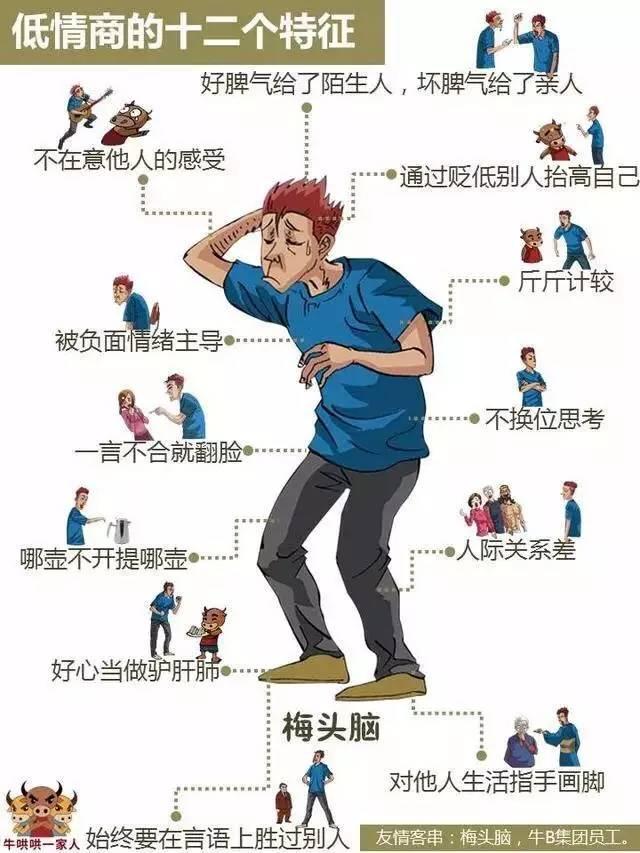arduino怎样控制led跳动(用arduino和OLED制作火柴人奔跑动画)


这可能是最耗时的步骤。你必须创建一组框架,这将适合128x32格式。您可以尝试从任何拖鞋剪贴片中创建它们,您可以在网上找到。
所有的框架需要是黑白的!!!
我创造了显示奔跑生物的帧,一共八张
3.连接

|
OLED |
arduino |
|
GND |
GND |
|
VCC |
VCC |
|
SDA |
A4 |
|
SCK |
A5 |
OLED 显示屏有四个引脚,分别是:1.SDA(数据线) SCK(时钟线) VDD(3.3V) GND2.在UNO开发板上I2C接口,SDA对应D4,SCK对应D53.在MEGA2560开发板上I2C接口,SDA对应D20, SCL对应D21
4.创建位图的代码表示


①使用在线取模软件

要创建位图的代码表示,我们将使用在线工具
你可以找到它去下面的网址
https://javl.github.io/image2cpp/
②执行以下步骤:
- 在Select Image(选择图像)部分,逐个打开帧文件
- 通过检查图像设置部分检查上传的Image Settings(图像)是否正确
- 如果想要具有黑色背景,并且只点亮线像素,请检查倒置图像颜色,在Background选择Black

- 在Output(输出部分)在Code output format(代码输出格式)中指定"Arduino code ,single bitmap"在Identifier/Prefix(标识符/前缀)中提供动画名称,必须要英文按Generate code(生成按钮)保存生成的代码。它将被粘贴到arduino编译器
①首先,我们需要引用所需的头文件
#include <Wire.h>
#include <Adafruit_GFX.h>
#include <Adafruit_SSD1306.h>
前一个用于 I2C 接口,其他两个用于与 OLED 显示器配合工作
②我们需要定义显示屏的大小
#define SCREEN_WIDTH 128 // OLED 显示宽度128 in pixels
#define SCREEN_HEIGHT 64 // OLED 显示高度64 in pixels
③引用函数库,里面有宣布通过 OLED 显示连接的引脚。有了这些别针,我们宣布显示器本身
#define OLED_RESET 4
Adafruit_SSD1306 display(OLED_RESET);
然后,您必须复制粘贴我们从Image2cpp 中获得的代码
④这是一个相当长的代码,所以我不会粘贴在这里的全部。我只显示一帧
static const unsigned char Frame1 [] PROGMEM = {
0x00, 0x00, 0x00, 0x00, 0x00, 0x00, 0x00, 0x00, 0x00, 0x00, 0x00, 0x00, 0x00, 0x00, 0x00, 0x00,
0x00, 0x00, 0x00, 0x00, 0x00, 0x00, 0x00, 0x00, 0x00, 0x00, 0x00, 0x00, 0x00, 0x00, 0x00, 0x00,
0x00, 0x00, 0x00, 0x00, 0x00, 0x00, 0x00, 0x00, 0x00, 0x00, 0x00, 0x00, 0x00, 0x00, 0x00, 0x00,
0x00, 0x00, 0x00, 0x00, 0x00, 0x00, 0x00, 0x00, 0x00, 0x00, 0x00, 0x00, 0x00, 0x00, 0x00, 0x00,
0x00, 0x00, 0x00, 0x00, 0x00, 0x00, 0x00, 0x00, 0x00, 0x00, 0x00, 0x00, 0x00, 0x00, 0x00, 0x00,
0x00, 0xff, 0xc0, 0x00, 0x00, 0x00, 0x00, 0x00, 0x00, 0x00, 0x00, 0x00, 0xf8, 0x00, 0x00, 0x00,
0x00, 0xfe, 0x00, 0x00, 0x00, 0x00, 0x1e, 0x00, 0x00, 0x00, 0x01, 0x83, 0x80, 0x00, 0x00, 0x00,
0x07, 0x00, 0x00, 0x00, 0x03, 0x00, 0xc0, 0x00, 0x00, 0x00, 0x01, 0xc0, 0x00, 0x00, 0x03, 0x0c,
0x40, 0x00, 0x00, 0x00, 0x00, 0xff, 0xff, 0xff, 0xe1, 0x0c, 0x60, 0x00, 0x00, 0x00, 0x00, 0xf0,
0x00, 0x1f, 0xff, 0x80, 0x20, 0x00, 0x00, 0x00, 0x01, 0xe0, 0x00, 0x01, 0xf9, 0xe0, 0x20, 0x00,
0x00, 0x00, 0x03, 0xc0, 0x00, 0x00, 0xcc, 0x78, 0x60, 0x00, 0x00, 0x03, 0xe7, 0x80, 0x00, 0x00,
0x64, 0x1f, 0xc0, 0x00, 0x00, 0x0e, 0xff, 0x00, 0x00, 0x00, 0x66, 0x00, 0x00, 0x00, 0x00, 0x1c,
0x0e, 0x00, 0x00, 0x00, 0x33, 0xf0, 0x00, 0x00, 0x00, 0x30, 0xf8, 0x00, 0x00, 0x00, 0x18, 0x1f,
0xf0, 0x00, 0x00, 0x7f, 0xf0, 0x00, 0x00, 0x00, 0x08, 0x00, 0x00, 0x00, 0x01, 0xfc, 0x00, 0x00,
0x00, 0x00, 0x0c, 0x00, 0x00, 0x00, 0x03, 0x80, 0x00, 0x00, 0x00, 0x00, 0x06, 0x00, 0x00, 0x00,
0x07, 0x00, 0x00, 0x00, 0x00, 0x00, 0x03, 0x00, 0x00, 0x00, 0x0e, 0x00, 0x00, 0x00, 0x00, 0x00,
0x01, 0x86, 0x00, 0x00, 0x0c, 0x00, 0x00, 0x00, 0x00, 0x00, 0x00, 0xcc, 0x00, 0x00, 0x00, 0x00,
0x00, 0x00, 0x00, 0x00, 0x00, 0x78, 0x00, 0x00, 0x00, 0x00, 0x00, 0x00, 0x00, 0x00, 0x00, 0x00,
0x00, 0x00, 0x00, 0x00, 0x00, 0x00, 0x00, 0x00, 0x00, 0x00, 0x00, 0x00, 0x00, 0x00, 0x00, 0x00,
0x00, 0x00, 0x00, 0x00, 0x00, 0x00, 0x00, 0x00, 0x00, 0x00, 0x00, 0x00, 0x00, 0x00, 0x00, 0x00
};
然后,在设置功能中,我们正在初始化 OLED 显示屏
void setup() {
Serial.begin(9600);
delay(500);
// by default, we'll generate the high voltage from the 3.3v line internally! (neat!)
display.begin(SSD1306_SWITCHCAPVCC, 0x3C); // initialize with the I2C addr 0x3D (for the 128x64)
}
然后,我们有循环功能,我们重播所有10帧在50ms间隔
void loop() {
// Diplay Animation
// Frame1
display.clearDisplay();
display.drawBitmap(30,0,RUN1, 80, 32, 1);
display.display();
delay(50);
// Frame2
display.clearDisplay();
display.drawBitmap(30,0,RUN2, 80, 32, 1);
display.display();
delay(50);
// Frame3
display.clearDisplay();
display.drawBitmap(30,0,RUN3, 80, 32, 1);
display.display();
delay(50);
// Frame4
display.clearDisplay();
display.drawBitmap(30,0,RUN4, 80, 32, 1);
display.display();
delay(50);
// Frame5
display.clearDisplay();
display.drawBitmap(30,0,RUN5, 80, 32, 1);
display.display();
delay(50);
// Frame6
display.clearDisplay();
display.drawBitmap(30,0,RUN6, 80, 32, 1);
display.display();
delay(50);
// Frame7
display.clearDisplay();
display.drawBitmap(30,0,RUN7, 80, 32, 1);
display.display();
delay(50);
// Frame8
display.clearDisplay();
display.drawBitmap(30,0,RUN8, 80, 32, 1);
display.display();
delay(50);
// Frame9
display.clearDisplay();
display.drawBitmap(30,0,RUN9, 80, 32, 1);
display.display();
delay(50);
// Frame10
display.clearDisplay();
display.drawBitmap(30,0,RUN10, 80, 32, 1);
display.display();
delay(50);

免责声明:本文仅代表文章作者的个人观点,与本站无关。其原创性、真实性以及文中陈述文字和内容未经本站证实,对本文以及其中全部或者部分内容文字的真实性、完整性和原创性本站不作任何保证或承诺,请读者仅作参考,并自行核实相关内容。文章投诉邮箱:anhduc.ph@yahoo.com